Getting Started
Updated on October 1, 2024 • 2 Minutes to read
Updated on October 1, 2024
2 Minutes to read
Welcome to Shadowbox! Our application operates like a smart browser, allowing you to use multiple applications at once, transferring information seamlessly from one application to another, while protecting sensitive information.
Install Shadowbox
To get started, please ask us or your ancillary service provider (e.g., lab, imaging center, etc.) for a free installation. Your lab or imaging center must be an active customer of Shadowbox to participate. If your ancillary service provider (i.e., lab, imaging center) is not a customer, please be sure to recommend us!
To install Shadowbox, you’ll need a few things:
- A computer that is compatible with our platform
- An internet connection
- Access to an Electronic Health Record (“EHR”) that is included in the Shadowbox library
- A username and password (this will be provided to you by your lab or imaging center or by our team)
About your computer set up
Shadowbox operates best on equipment that adheres to the following specifications:
Monitor
- Shadowbox performance is optimal when using a desktop or laptop with a monitor that is 15” or larger.
- While Shadowbox works fine on a smaller monitor, our platform presents multiple applications all in one window that is best viewed on a larger screen.
Windows Users
- Intel® Pentium 4 or newer processor; Intel Core i3, Core i5, and Core i7 or faster preferred.
- Currently supported Microsoft Windows operating system.
- 1 GB of RAM (2 GB recommended).
Mac Users
- Shadowbox supports Mac OS versions receiving regular security updates from Apple. Shadowbox does not support Mac OS versions no longer receiving security updates, per HIPAA requirements.
Tablets, Chromebooks & Mobile Phones
Shadowbox is not available for Chromebooks, tablets or mobile devices at this time.
Tip: Shadowbox is always best presented on larger screens (15" and above).
About your internet connection
The Shadowbox experience is vastly improved with high-speed (25 Mbps download/3 Mbps upload) internet service. While Shadowbox can operate with less broadband, performance time may be impacted.
About installation
Shadowbox is an installed application, much like Zoom or Chrome. To install Shadowbox on your computer, you may require the assistance and/or approval of your system administrator.
To install your lab’s Shadowbox application, please follow these steps:
- Open your web browser, such as Google Chrome, Microsoft Edge, or Safari.
- Copy the application URL provided to you by your lab or by Shadowbox via email.
- Paste your lab application URL into the browser address bar, then press enter. Ensure all characters are lowercase. As an example, your lab application URL will look like this (where “mylab” will be the name of your lab): https://mylab.shadowbox.solutions/download/mylab_shadowbox.exe
- The download should begin automatically, then click the arrow and open the file to begin the program.
- When downloading, you may encounter a security check step. Please select “Allow” then the following message may appear. If so, click “More info”, then “Run anyway”. (Figure 1.1)
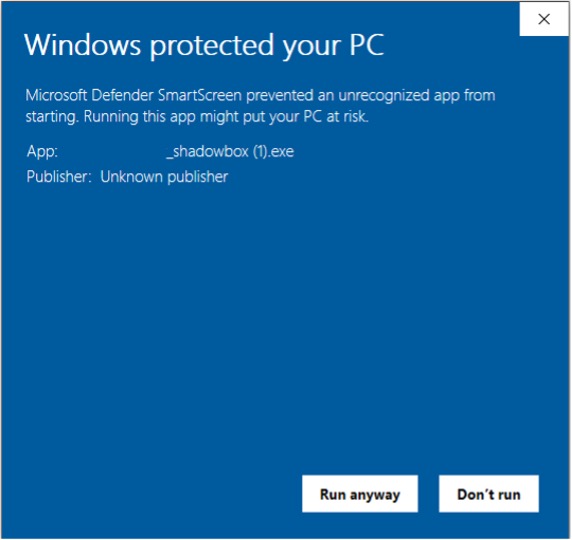
- The downloaded application will appear as a new icon in your downloads folder, typically with your ancillary service provider's (e.g., lab, imaging center, etc.) logo. Be sure to save it to your desktop or taskbar for easy access.
Tip: Be sure to save the download application (new icon) to your desktop or taskbar for easy access.