Managing my Account Settings
Updated on October 1, 2024 • 2 Minutes to read
Updated on October 1, 2024
2 Minutes to read
Account settings are managed by your ancillary service provider (e.g., lab, imaging center, etc.) with support from the Shadowbox Customer Success Team. We use Account Settings to set up and manage user settings.
Setting up usernames and passwords
To add a new user to your installed Shadowbox application, please send a request to your ancillary service provider (e.g., lab, imaging center, etc.) or to Shadowbox.
Changing my password
You can update your password by selecting “Change password after logging in” on the Shadowbox login screen. (Figure 1.2)
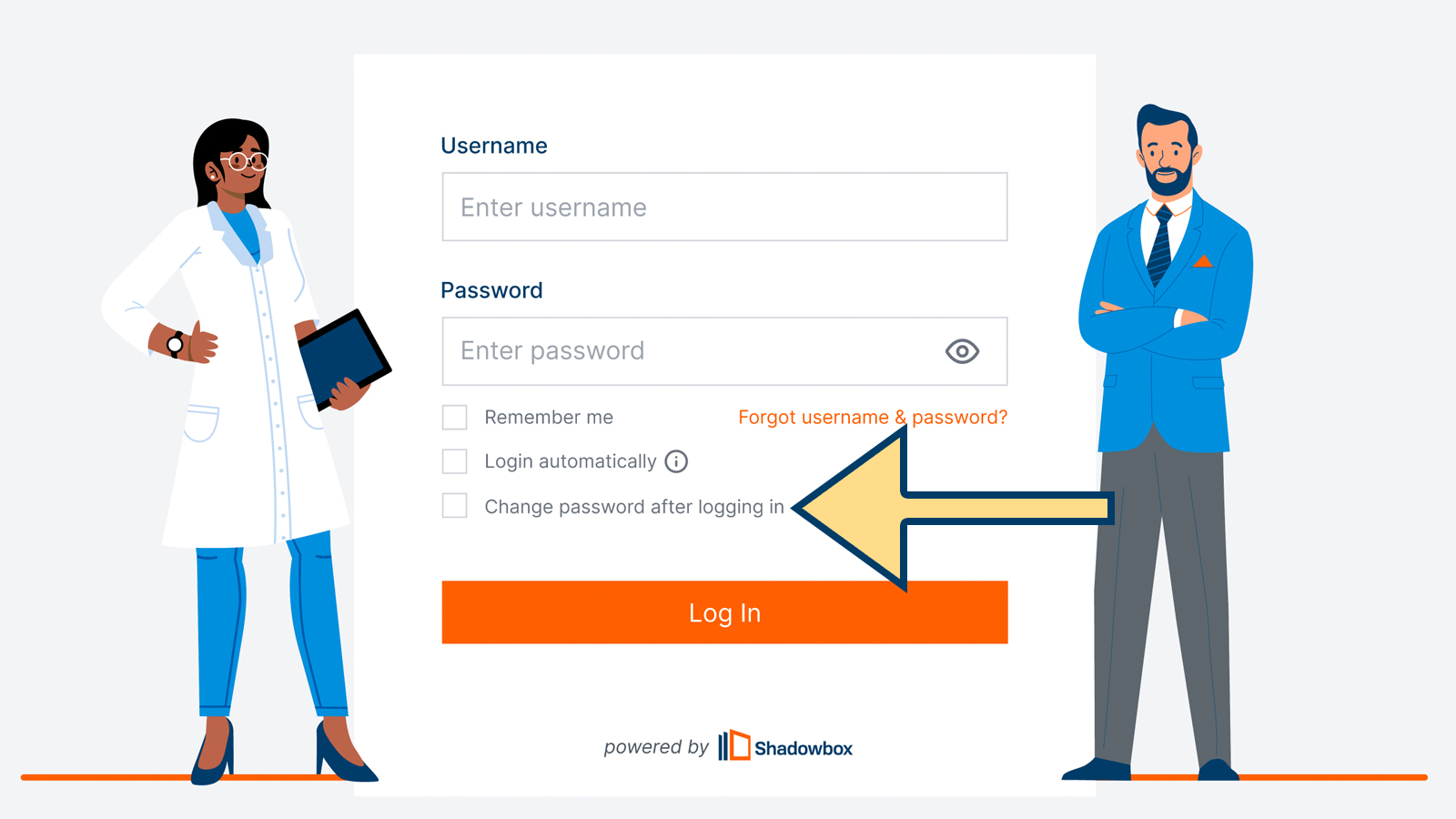
Our application will direct you to a webpage where you can enter the email address associated with your username. If your email address is associated with the username, a reset password link will be sent to your email. If you do not receive an email or would like assistance with a password reset, please reach out to support@shadowbox.com for assistance.
Note: if an email was not provided to the ancillary service provider (e.g., lab, imaging center, etc.) or Shadowbox upon setup, you will be unable to update the password within the application.
Updating my profile
To access your personal info, click on your initials located in the top right corner of the screen, and then select “Profile” from the menu located on the left side of the screen. You can update your personal info in this screen and then click save.
Setting my credentials
You will be prompted to input your credentials when you first log into Shadowbox. The typical setup requires credentials for your ancillary service provider's (e.g., lab, imaging center, etc.) application and your EHR.
Shadowbox will set up the credentials to connect to your ancillary service provider's (e.g., lab, imaging center, etc.) application as part of our installation process. To set up your EHR credentials within our secure application, please follow these steps:
- When you log into the Shadowbox application, it will be preset with your EHR of choice, and our HIPAA compliant browser will automatically navigate to your EHR login page.
- Log in to your EHR with your EHR credentials.
- You may need to complete a two-step verification (for example, your EHR may prompt you to enter a code sent to your mobile phone).
- The system will ask if you would like to store these credentials locally within the application. If appropriate based on your security protocol, you can select “yes”. Do not select “yes” if multiple people use the same workstation/computer.
- The EHR credentials, including password, can be updated via the app settings located in your profile account settings. To access your profile and app settings, click on the box with your initials located at the top right-hand corner of the screen.
Tip: Be sure to update this section whenever you change your password in the EHR. The top line is for your username, middle line is for your password, and the third line can be left blank. Click “Save” once complete. (Figure 1.3)
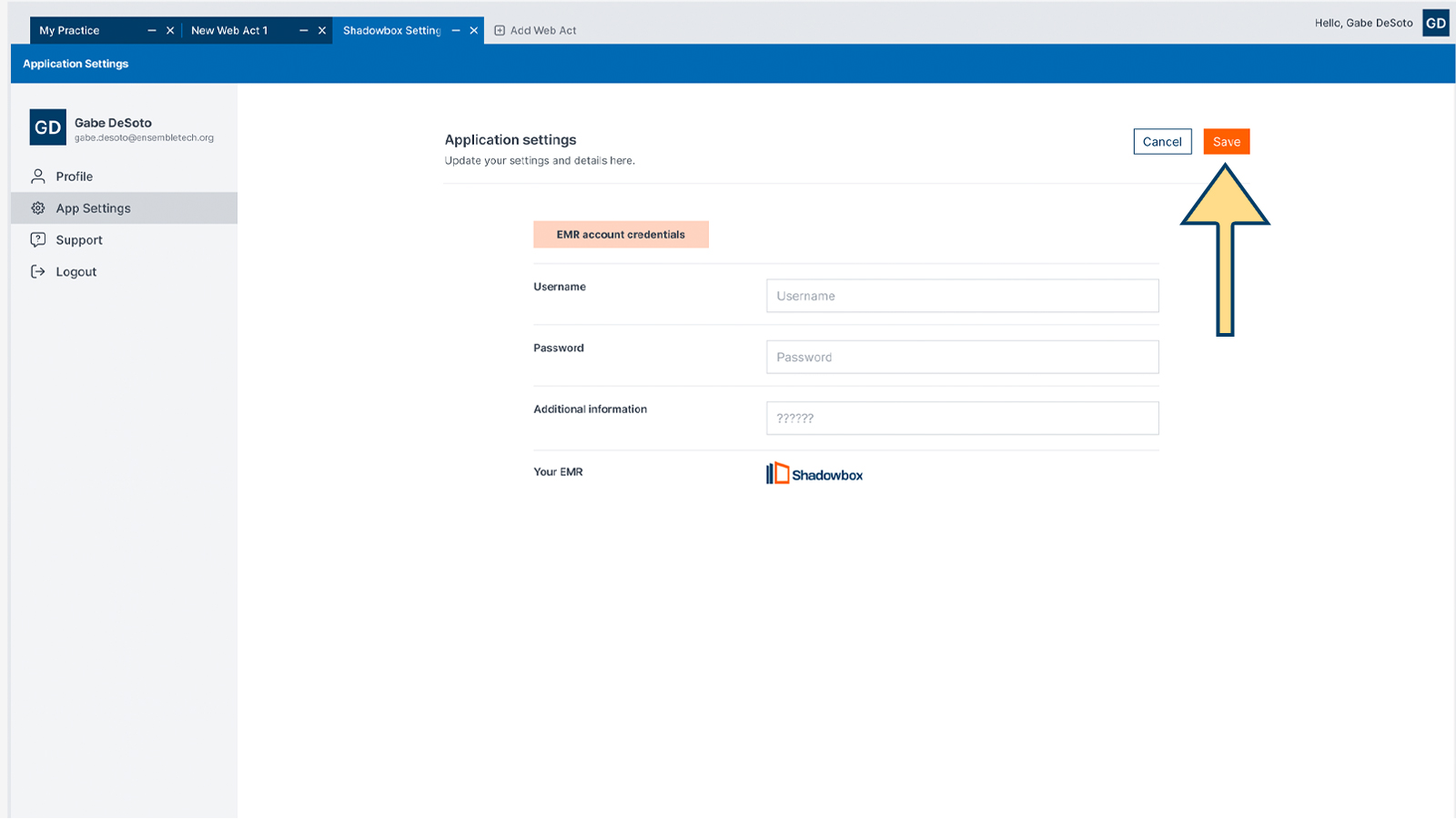
Updating my credentials
To access your credentials, click on your initials located in the top right corner of the screen, and then select “App Settings” from the menu located on the left side of the screen. You can update your username and password settings here.
Note: Your credential information is only stored on your local device. Shadowbox does not access nor retain your credentials.